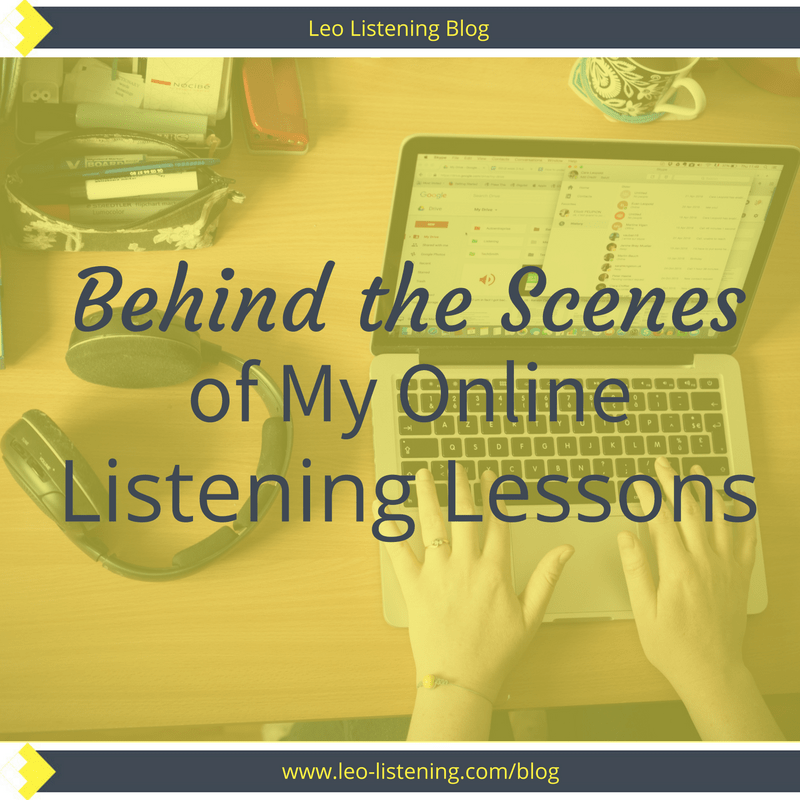
Behind the scenes of my online listening lessons
“So, can you tell us about your business?”
“I teach English online”.
“Oh. How do you do that?”
Why I love online teaching
- It’s flexible – learn whenever and wherever you want
- It’s easy to share resources with my students – read on to discover how I do that
- It’s more organised – no more sheets of paper floating around
- It’s more effective – it makes students more independent
- It IS both humanized and personalized, even though you don’t meet face to face

A selection of the many folders full of worksheets from my offline teaching days. All of this is now in my basement and will eventually go in the bin!
- I’ve taken courses on Udemy
- I’ve taken a group programme on email marketing
- I’m working with a coach online at the moment
- I’m doing a 1:1 email course to improve my writing
But today I’m focusing on my own 1:1 online listening lessons. Let me take you behind the scenes.
My Toolkit
- Skype
- Google Documents
- Classmill
- Soundcloud
Skype
Skype and online lessons are pretty much synonymous. This is not the only way to teach and learn online, but it’s the most common, especially for language learning.
Skype is free to download and install.
Let me show you around a little if you’re not familiar with it.
My Skype Profile
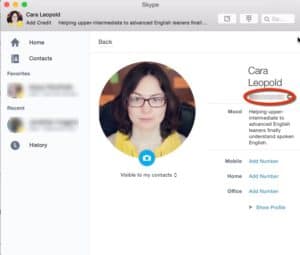
My “Skype name” is circled in red. You can go to this screen by clicking on your name at the top of the window.
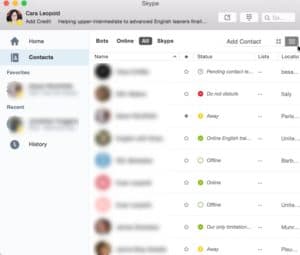
When you click on “contacts” on the left, you’ll see all of your contacts plus their status (away, offline, online etc). Click on a contact to make a call.
Let me show you some cool features that enhance learning so you’re not just spending the session talking!
Video or Audio Calls
Chatbox
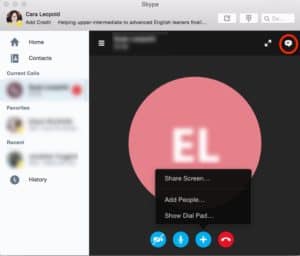
In this picture, I’m on an audio call with my brother. To open the chatbox, you just need to click on the speech bubble icon in the top right of the screen.
As an online listening teacher I adore the chatbox! If I play or read a sentence, I can ask my students to type what they hear in there. It’s also a great way to share new words and expressions. In my premium lessons, I take all the new words from the session and record them to create an audio vocabulary book for my students. The chatbox is also a lifesaver in case of communication breakdown. I can simply type instructions, instead of saying them.
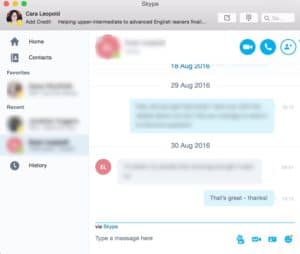
An example of the chatbox on Skype. Here, my brother and I are sending each other instant messages, without calling each other. Very practical when he’s at work!
Screen Share
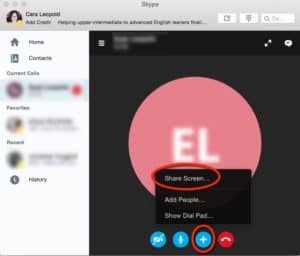
Click on the ‘plus’ button whenever you want to share your screen. You can do this in an audio or video call.
File Share
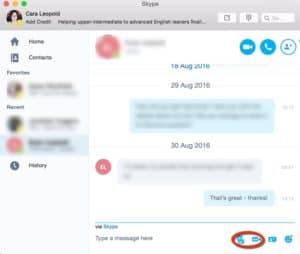
Either drag and drop a file into the chatbox or click on the icons to open the documents folder on your computer and choose a file to share.
Google Drive
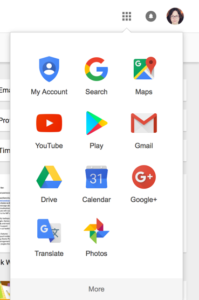
When you’re in Google Drive or Gmail or wherever else, simply click on the apps menu to go straight to another Google service such as YouTube
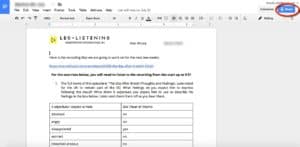
Once I’ve prepared the lesson for my student, I click on share to send them the link so they can do the listening work outside of class to prepare.
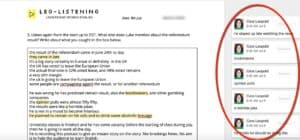
On the right, you can see the comments I’ve added to my student’s work before the lesson.
Other useful tools for teaching and learning in the Drive suite are Google Slides (share a presentation with each other) and Google Forms (create questionnaires/quizzes). I’ve used Google Forms to create a Needs Analysis for my students to fill out for instance.
Classmill
It’s a great way to remind myself and my learner about what we’ve talked about so far. You can easily go back and look at resources from previous weeks, re-do exercises, share extra resources and all sorts of useful things.
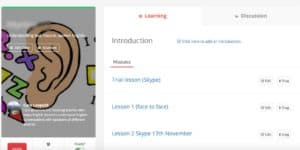
I create a Classmill “class” for each student. The “modules” correspond to lessons.
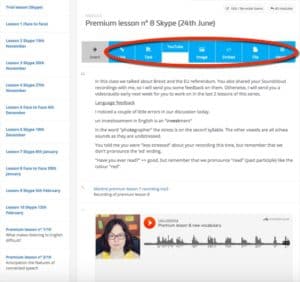
This is what each module or lesson looks like on the inside. I add feedback plus links to Soundcloud, Google Drive links, YouTube videos etc.
Each student has access to their materials via a password or in the case of a group class, you can invite several people to join. I also find setting homework through this system really practical. That’s a really important part of my lessons because learners working with me have homework to do prior to each lesson.
I know that sounds a bit school like but this lets you do the listening at your own pace before the lesson. We then spend the class time going over what you understood or more importantly, what you didn’t understand.
That’s where the learning actually happens!
Soundcloud
Inspired by Tyson’s article, I’ve used Soundcloud to upload private tracks (watch me do this in this vid) so that students can leave comments as dictations or reactions to the track (I show you how to do that in this video). Clearly, if you’re going to do this, make sure that the you respect the track’s copyright.

Souncloud displays recordings as a wave. You click on the wave where you want to leave a comment, or in this case write what you hear i.e. do a dictation exercise to test and develop your listening skills.
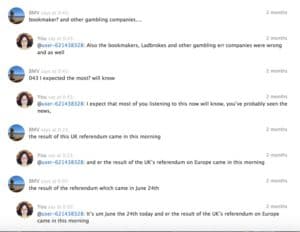
Under the wave, I can see what my student has transcribed. I then add my corrections and take note of what they found difficult (new vocabulary, weak forms, squashed expressions, difficult accent etc).
I publish my podcasts under a creative commons licence so you can upload them privately and practise your listening skills with them.
Soundcloud is also a fantastic tool for speaking practice for both teacher and learner. I ask my students to make recordings as a follow-up to listening. This could be a shadow reading from the audio to work on pronunciation and listening (learn more about shadow reading in my e-guide). Or a personal reaction based on the topic of the listening.
After, my students upload this track privately and share it with me. I can then go back and add corrections as comments. I love this system.
Remember I told you that I record new words and expressions for my students? Soundcloud is also where I upload and share those recordings as private tracks. However, this year, I’m moving to a new system: Memrise, so I can create audio vocabulary courses for my learners. Expect a blog post from me soon about why and how you should create your own audio vocabulary book.
You might be interested in the series of videos I’ve made on YouTube about using Soundcloud to understand spoken English.
How to create a Soundcloud account
How to upload your first recording
Extra Tools
Wordclouds
This is a tool I learned from Olya Sergeeva. You can copy and paste transcripts into wordclouds as a way to predict what the listening will be about or to check any difficult vocabulary before listening. I also encourage my students to make wordclouds before they listen when they work independently. There are a few different sites where you can do this. My favourite is www.wordclouds.com.

This wordcloud was made from a transcript of a lesson at ELLLO: http://www.elllo.org/english/Games/G066-JN-Denmark.htm
Interactive Video Transcripts
I’ve written about this here and I’ve even made a video to show you how to find and use them on YouTube.
Edpuzzle
Edpuzzle is one of many sites where you can add questions or activities to a video. Others include Ted-ed or Blendspace.
Evernote
I’ve used Evernote before to create a book for a student based on our lessons, including audio. Now, I mostly use it for making my own notes after lessons for each student (thanks to Chris Rush from Better Business English for this idea).
At the beginning of this article, I described online teaching and learning as
- flexible
- easy
- organised
- more effective
- It’s humanized and personalized
What do you think now you’ve been behind the scenes of my online listening lessons? Do you agree? Do you have experiences of learning online? Would you like to understand spoken English in this way?
I’m looking forward to hearing your ideas in the comments.
Hello Cara, thank you for the insight into how you do it. I still use Skype but I prefer Zoom which is free for 1 to 1s. I link up with the student on Skype and then send them the zoom room number.
I find that Zoom is so much more responsive than Skype and you can broadcast sound from your computer to the room easily. (Like you used to be able to do in Skype with a bit of faffing around until they broke something)
It is also very easy to record in Zoom, I give the student record rights and tell them so they can record the lesson if they wish – saves clogging up my HDD with recordings.
Classmill looks like a brilliant resource that I intend to look into more. If students can see what they have done it demonstrates the progress they are making and as you say they can always go back and review lessons/exercises from one place rather than a collection of emails.
Hi Bob, thanks for your comment. Yes, I’ve heard good things about Zoom and I’ve used it many times with Elena before, but just not with my own students. It’s definitely a tool I want to learn more about moving forward.
My workaround now for recording sessions is Ecamm Call Recorder, but it’s true that it’s even more practical with Zoom. I didn’t realise students could record the session in Zoom – that’s a really handy feature.
Classmill is great as a progress tracker, plus the students have all the material to go back to once the classes are over. It’s also great for setting homework. You can create a “module” called homework so that they know exactly what to do. That said, I’m considering simplifying my systems but just using a Google Drive folder or even by putting the material on a password protected page on my site.
Thanks for the mention of my post. It’s nice to see it have a continued life. Could you correct my name? 🙂 Best of luck to you!
Good – it’s a great post. Sorry about your name. I’ll fix that!
What a fantastic post! I’m going to share it with teachers, too. Thank you! P.S. And thanks for the shout out.
Hi Cara!
I find your tips really useful, thanks for sharing.
I’ve been teaching online for 2 years now and I believe it’s great to share and read about other teachers’ experiences and tools used for a better and more productive teaching.
I’ve never heard about Classmill before but I’ll definitely explore it now.
Hi Danubia. Thanks. I’m glad the article was useful. Not many people seem to know about Classmill, but I’ve definitely found it helpful.
Hi Cara,
as an aspiring online teacher, I found this post really useful as I am currently weighing up the pros and cons of different software and tools. You mentioned you were in some facebook groups where you chatted to other online teachers. Could you pass on the names of these groups, I’d interested to connect to other online teachers too. Thanks
Hi Lisa. That’s great. Really the technical side is not complicated as you’ve seen from my post – what’s much more tricky is actually building your online teaching into a business that serves the students you want to work with! The groups I’m part of on Facebook are Opted Out, run by Elena Mutonono and Savvy Online Teacher Marketing, run by Kerstin Cable from Fluent Language. I’m sure you’ll enjoy both!